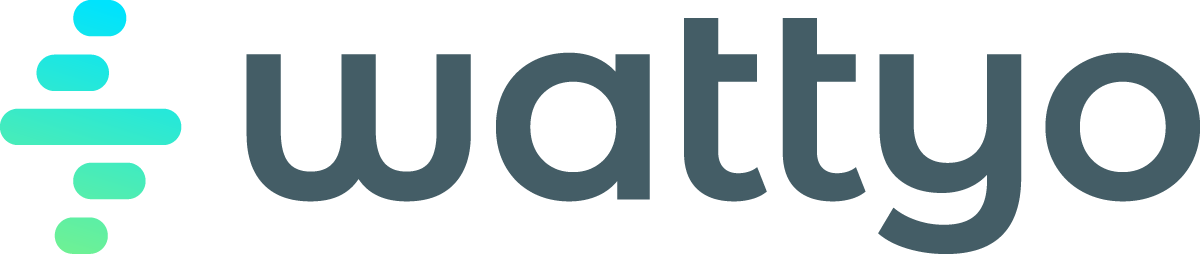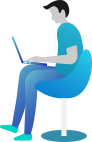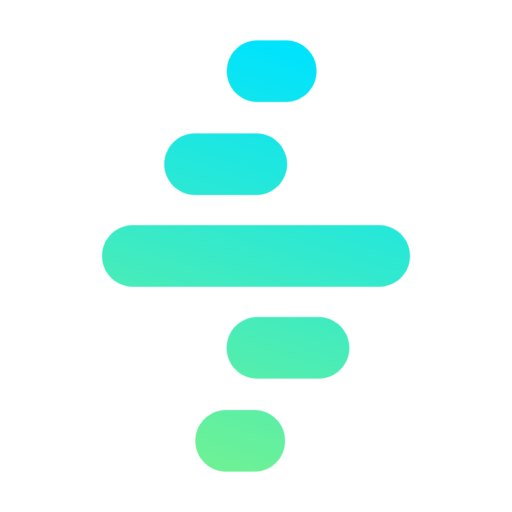Flow Action
The Flow action type allows you to execute a Salesforce Flow with specified arguments. This action type is particularly useful for reusing pre-built Flows within your process, enabling you to extend the functionality of your Orchestrator process.
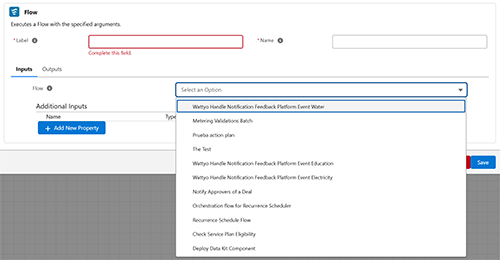
Key Features
- Integrates Salesforce Flows directly into Orchestrator processes.
- Supports passing inputs dynamically to the Flow.
- Retrieves outputs from the Flow for use in subsequent steps.
Configuring a Flow Action
When configuring a Flow action, you will encounter the following fields and options:
1. Common Properties
- Label:
- A user-friendly name for the action, displayed in the process flow.
- Required field.
- Name:
- A unique identifier for the action, used internally.
- Required field.
2. Inputs
Inputs are the parameters passed to the Flow during its execution. These inputs allow you to customize the behavior of the Flow for your specific use case.
Predefined Input
- Flow:
- Select the Flow to be executed from the dropdown list of available Flows.
- All the flows active in the system will be shown.
- This field is mandatory and determines which Flow is triggered.
Additional Inputs
- These are custom parameters you can define to pass the input parameters to the Flow:
- Name: The identifier of the input parameter, which must match the variable name in the Flow.
- Type: The data type of the parameter (e.g., String, Number, Boolean).
- Value: The actual data or variable to pass to the Flow.
Usage Example
Scenario: Automatically Assigning Cases
- Flow:
AssignCaseToAgent - Aditional Inputs:
- CaseID: The ID of the case to be assigned.
- Priority: The priority level of the case.
Best Practices
- Ensure that the Flow is activated and configured to accept the inputs passed from Orchestrator.
- Use descriptive names for additional inputs to avoid confusion.
- Test the Flow independently before integrating it into the process to ensure proper functionality.
This configuration enables seamless integration of Salesforce Flows into Orchestrator processes, leveraging the power of Flows to extend process automation capabilities.