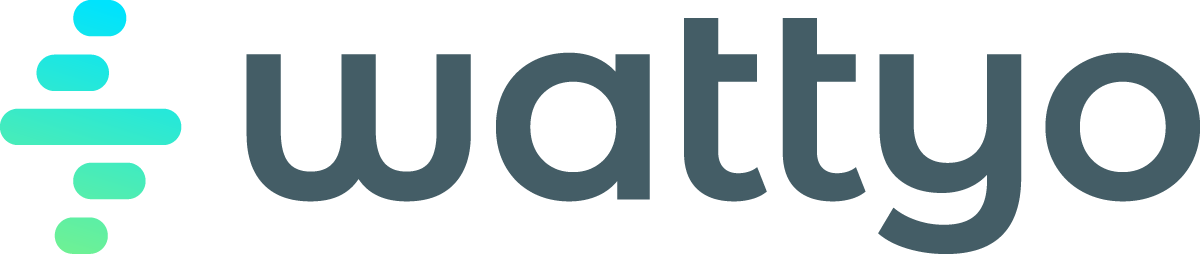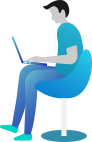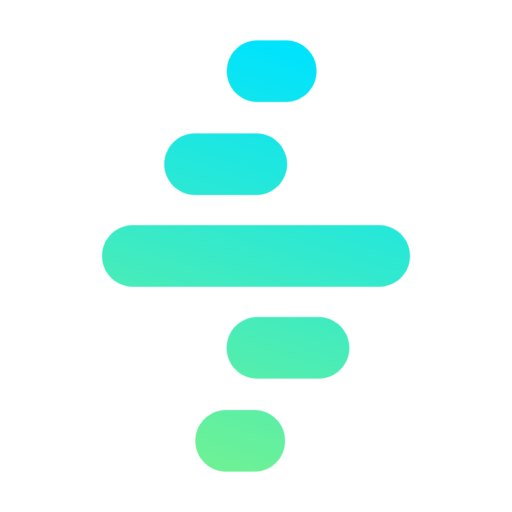Action Plan Activity Action
The Action Plan Activity action allows you to define an activity that will appear in an action plan. This is particularly useful for guiding users through specific steps and tracking their progress within a process. You can create a record of any allowed object and perform quick actions to close or reject the action
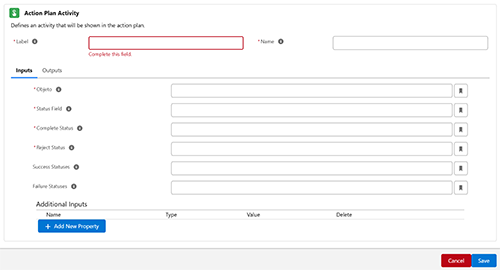
Key Features
- Enables the definition of custom activities within an action plan.
- Tracks the progress of activities based on their status.
- Allows for flexible configuration to handle success, failure, and rejection scenarios.
- Allow quick actions over the records created
Configuring an Action Plan Activity
When adding an Action Plan Activity, the following fields and options must be configured:
1. Common Properties
- Label:
- A user-friendly name for the action, displayed in the process flow.
- Required field.
- Name:
- A unique identifier for the action, used internally.
- Required field.
2. Inputs
Inputs define the parameters used to track and control the activity within the action plan. The following fields are available:
Required Fields
-
Object:
- Specifies the Salesforce object associated with the activity.
- The object must call the apex method
OrchestratorActionPlanAction.handlerStatusChangein his trigger - Example:
TaskorAccount__c.
-
Status Field:
- Indicates the field used to track the status of the activity.
- Example:
StatusorStage__c.
-
Complete Status:
- Defines the value of the status field that indicates the activity is complete.
- When we click the button to complete the activity within the action plan, this is the value that the sistem’ll fill in the status field
- Example:
CompletedorClosed.
-
Reject Status:
- Specifies the value of the status field that indicates the activity has been rejected.
- When we click the button to reject the activity within the action plan, this is the value that the sistem’ll fill in the status field
- Example:
RejectedorNot Approved.
-
Success Statuses:
- A list of additional status values that signify success.
- The Complete Status value must be in this list.
- All the status that indicates that the action is in a final and Ok status.
- Example:
Completed, Closed, Accepted, Approved.
-
Failure Statuses:
- A list of additional status values that signify failure.
- The Reject Status value must be in this list.
- All the status that indicates that the action is in a final and KO status
- Example:
Rejected, Failed, Declined.
Additional Inputs
-
recordTypeName:
- Specifies the Record Type to be applied to the record being created.
- Example:
Standard,Custom.
-
fields.namefield__c:
- Allows you to set a value for a field (
namefield__c) to the record being created. -
Examples
Name Type Value Comment fields.Type__c String Document Quality Check We set the Type field with a string fields.ParentId__c String {recordId} We set the Parenti Id with the record Id that launches the process fields.Address__c String {nodes.GetAcount.GetAcount_Info.outputs.Accountr.Addressc} We use the output of an action to set the Address
- Allows you to set a value for a field (
To add a custom input, click the Add New Property button.
Usage Example
Scenario: Approving a Document
- Object:
Approval__c - Status Field:
Approval_Status__c - Complete Status:
Approved - Reject Status:
Rejected - Success Statuses:
Approved, Completed - Failure Statuses:
Failed, Rejected
Steps:
- Add an Action Plan Activity action to the process.
- Fill in the Label and Name fields.
- Specify the associated Object (
Approval__c) and the Status Field (Approval_Status__c). - Define the Complete Status, Reject Status, and any additional success or failure statuses.
- Save the configuration.
Best Practices
- Ensure that the object and status field are properly configured and available in your Salesforce org.
- Use clear and consistent status values to avoid confusion.
- Test the action independently to confirm that it updates and tracks statuses correctly.
- Allways use API names to refers to fields and objects