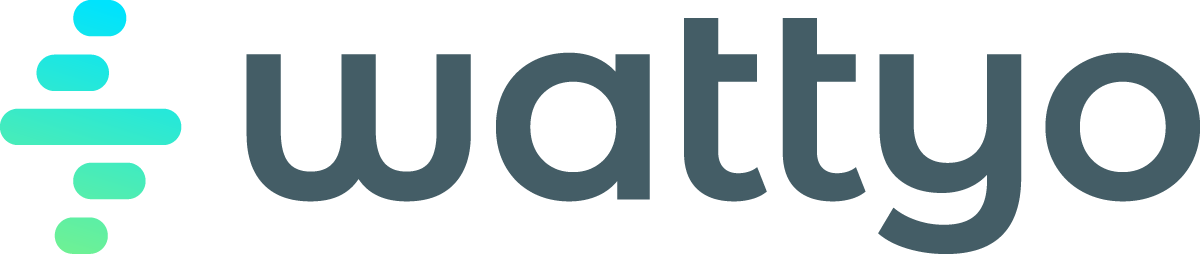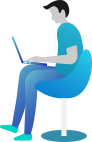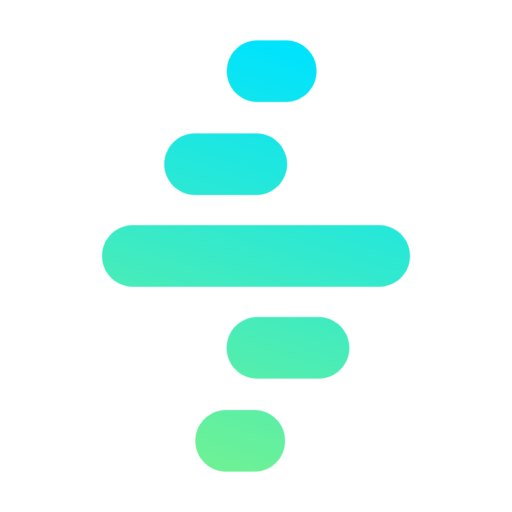Process Instance
A Process Instance is an execution of a process defined in the Orchestrator Process Builder. It provides detailed information about the process, including:
- Overall Status: The current status of the entire process instance.
- Step Details: Information about each step, including its inputs, outputs, and execution status.
- Next Steps: Visibility into the upcoming steps in the process flow.
- Reprocessing Capability: The ability to reprocess the instance if necessary.
The Wattyo Orchestrator offers a dynamic, interactive view to monitor the execution of every process instance.
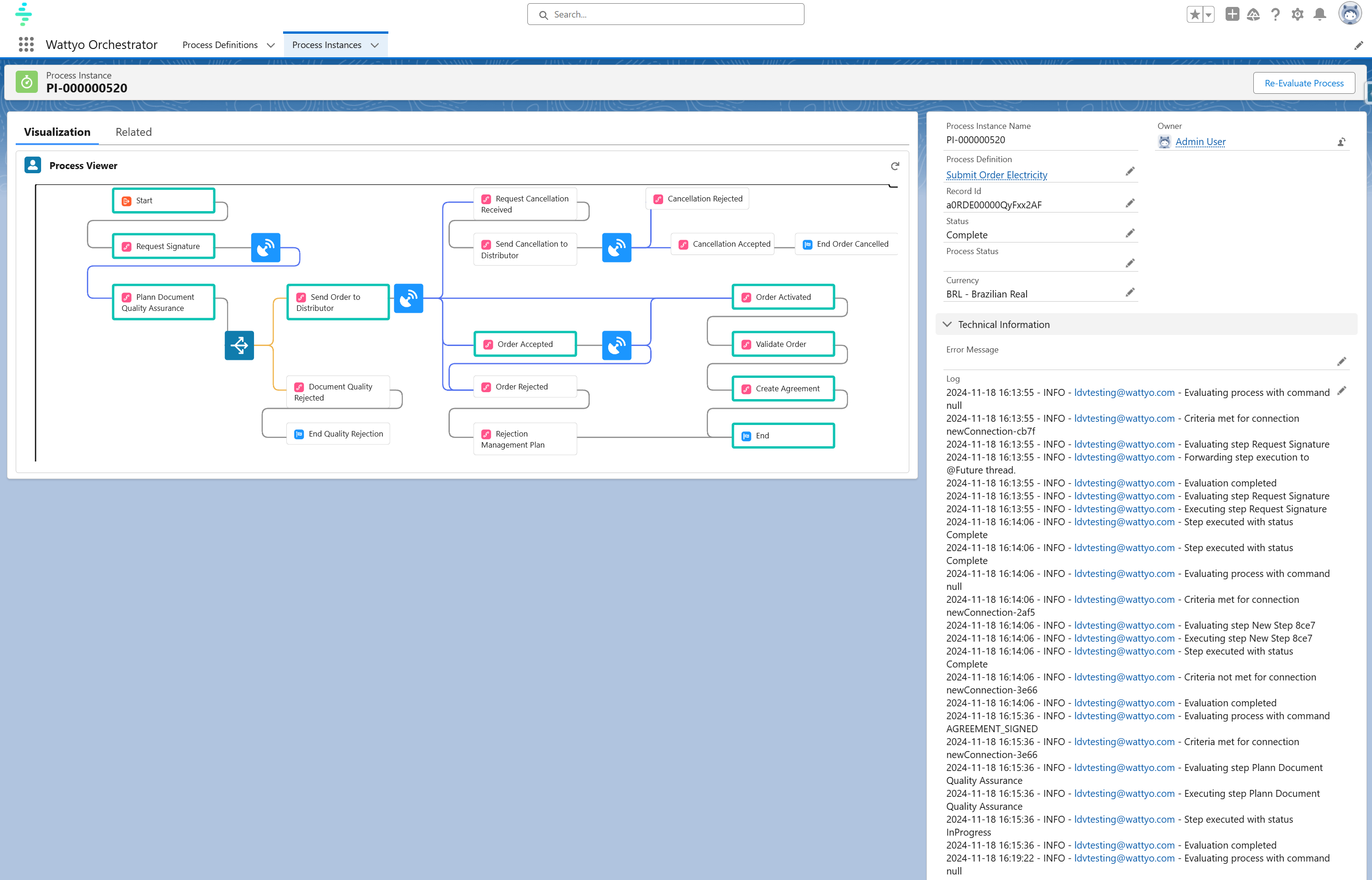
This view is similar to the one used to define the processes, but it provides real-time updates to monitor and manage the execution of process instances. Key features of this dynamic view include:
-
Step Statuses: Visual indicators that show the current status of each step (e.g., pending, in progress, completed, or failed).
-
Execution Details: Comprehensive information about the execution of each step
-
Input and Output Visualization: A clear view of the data used as input for each step and the output data generated during execution.
-
Error Messages: If a step fails, error messages are prominently displayed to make troubleshooting straightforward.
This dynamic view simplifies tracking progress, identifying issues, and managing ongoing instances effectively, providing a seamless experience for monitoring and troubleshooting processes.
Main Screen
The Main Screen provides a comprehensive overview of all the steps in a process instance, their connections, and the current state of each step. It uses visual cues, such as colors and animations, to indicate the status of each step, particularly when the process is in execution.
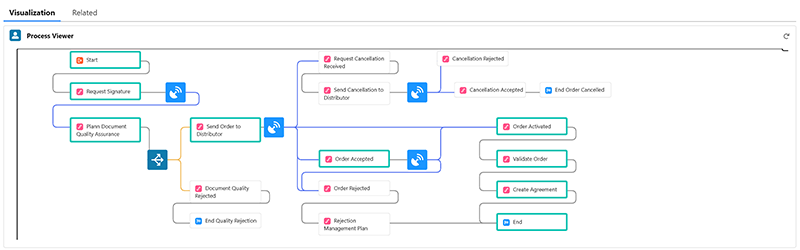
Key Features
-
Visual Representation:
- Displays all process steps and their connections in a clear and intuitive layout.
- Uses distinct colors to represent the status of each step (e.g., pending, in progress, completed, or failed).
- Includes animations for steps that are currently in execution, making it easy to identify active processes.
-
Quick Information Preview:
- Hovering the cursor over a specific step provides basic information about the process without needing to open the step’s details.
- The preview includes:
- Execution Mode: Whether the step is synchronous, asynchronous, or scheduled.
- Step Type: The kind of step (e.g., action, condition, event hub).
- Step Status: The current state of the step.
- Step Name: The label assigned to the step.
Interaction Controls
-
Zoom:
- Press the Alt key and use the scroll wheel to zoom in or out.
- Alternatively, double click to increase the zoom level.
-
Pan the View:
- Right-click anywhere on the screen and drag the mouse to move the view, allowing you to navigate large processes easily.
Right Sidebar
The Right Sidebar provides detailed information about the currently executing process instance. It serves as a central hub for reviewing key details, tracking execution status, and diagnosing any issues that arise during the process.
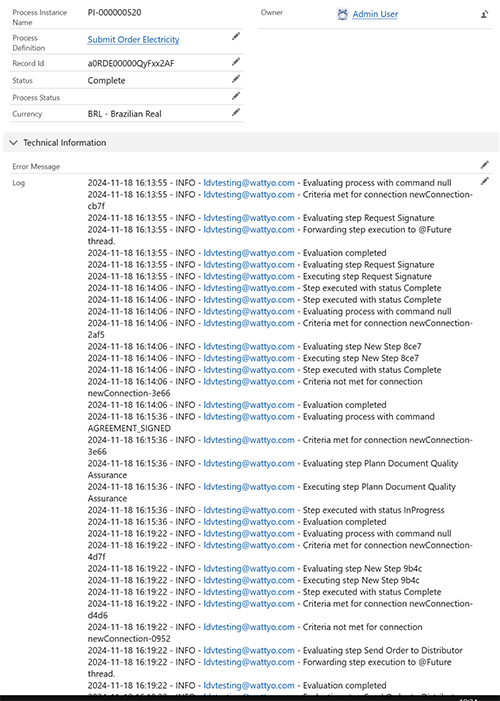
Key Details Displayed
-
Associated Record:
- Displays the ID of the record linked to the process instance, helping users identify the context of the execution.
-
Process Owner:
- Shows the owner of the process, indicating who is responsible for managing or monitoring the instance.
-
Process Status:
- Indicates the current status of the process (e.g., running, completed, failed).
- Provides a real-time view of the execution state.
-
Error Messages:
- Lists any error messages generated during the process execution, making it easy to diagnose and resolve issues.
-
Execution Log:
- A detailed log of evaluations and interactions performed during the process instance.
- Includes timestamps, conditions evaluated, steps executed, and any external or system interactions.
This detailed view allows users to:
- Monitor the progress and health of the process instance.
- Quickly identify and troubleshoot errors.
- Review the execution history for insights and debugging.
This comprehensive information helps streamline the management of process instances, ensuring efficient monitoring and issue resolution.
Related Tab
The Related Tab provides a detailed list of the steps executed in the process instance. This view is essential for tracking the progress of individual steps and diagnosing issues in the workflow.
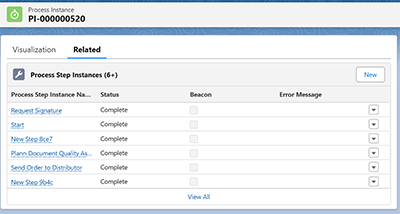
Key Information Displayed
-
Steps: A comprehensive list of all the steps that have been evaluated in the process.
-
Step Status: Displays the current status of each step.
-
Error Messages: Any error messages associated with a step are displayed here, providing insights into issues encountered during execution.
-
Beacon Indicator:
- A checkbox labeled Beacon indicates whether the step is currently being evaluated.
- If the checkbox is marked, it signifies that the process will evaluate this step when an event is triggered in the process.
-
Step Details:
- Clicking on any step in the list opens a detailed view of that step.
- The detailed view provides specific information about the step, including its properties, execution logs, inputs, outputs, and any errors encountered.
This tab serves as a valuable tool for:
- Reviewing the history and progress of the process instance.
- Quickly identifying failed steps and their associated errors.
- Pinpointing the step currently under evaluation or awaiting an event for execution.
- Accessing in-depth information about individual steps for debugging or auditing purposes.
Step Detail Screen
The Step Detail Screen provides an in-depth view of a specific step within a process instance. It is divided into several sections that display key information about the step, its execution, and associated data. Below is a breakdown of the key areas:
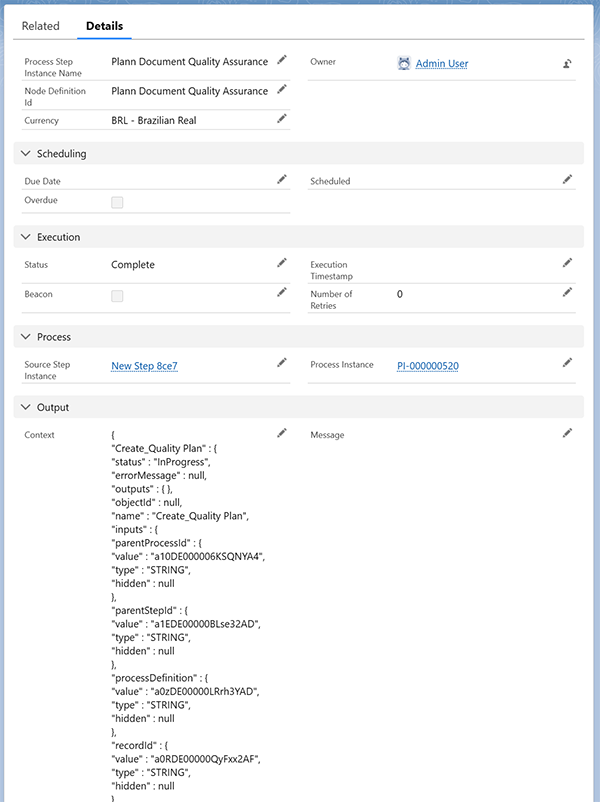
General Information
- Process Step Instance Name: The name of the step as defined in the process.
- Node Definition ID: Identifier for the step node in the process definition.
- Currency: Displays the currency context for the step, if applicable.
- Owner: The user responsible for the step.
Scheduling
- Due Date: The deadline for completing the step.
- Scheduled: Indicates if the step is scheduled for future execution.
- Overdue: A check that indicates if the steps was overdued.
Execution
- Status: Displays the current status of the step (e.g., Complete, In Progress, Failed).
- Execution Timestamp: The timestamp when the step was last executed.
- Number of Retries: The number of times the step has been retried.
- Beacon Indicator: If the checkbox is marked, it signifies that the process will evaluate this step when an event is triggered in the process.
Process Information
- Source Step Instance: Links to the originating step instance, if applicable.
- Process Instance: Links to the associated process instance.
Output
-
Context: Displays the detailed outputs of the step in JSON format, including:
- Status of any actions performed (e.g., “Complete”).
- Error messages, if applicable.
- Input and output parameters
- Other execution-related details.
-
Message: Displays any additional messages associated with the step’s execution.
Usage
This screen allows users to:
- Monitor the execution status of the step in real-time.
- Review the input and output data for the step.
- Analyze errors and troubleshoot issues by reviewing the error messages and execution logs.
- Access related process information, such as the overall process instance and linked steps.
This detailed view provides all the necessary information to understand and manage the execution of a specific step within a process instance.
Re-Evaluate Process
The Re-Evaluate Process functionality allows users to reprocess any workflow instance that has not yet been completed. This can be useful for addressing errors, retrying failed steps, or re-triggering the process logic with updated conditions.

How to Re-Evaluate a Process
-
Click the Re-Evaluate Process button.
-
A modal window, as shown in the image below, will appear:
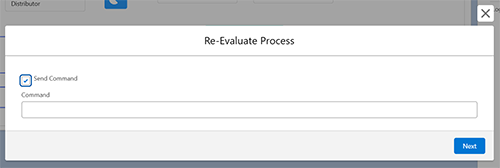
-
In the modal, you have the following options:
- Send Command: If checked, you can specify a command in the input field below. This command will be sent to the process for re-evaluation.
- No Command: Leave the command field empty if you want to re-evaluate the process without additional instructions.
-
Click the Next button to proceed.
What Happens During Re-Evaluation
- The system will reprocess the selected instance based on its current state and the provided command (if any).
- You can monitor the re-evaluation progress and results in the Right Sidebar under the Log section. This log will display:
- Evaluations performed.
- Steps reprocessed.
- Any errors or updates from the re-evaluation.
Usage Scenarios
- Retry Failed Steps: Re-evaluate a process to retry steps that encountered errors.
- Trigger Additional Logic: Use a command to pass new parameters or trigger additional logic during the re-evaluation.
- Diagnose Issues: Review the log to understand what occurred during the original execution and re-evaluation.
This feature ensures that processes remain flexible and adaptable, allowing users to recover from errors or adapt workflows to new conditions with ease.