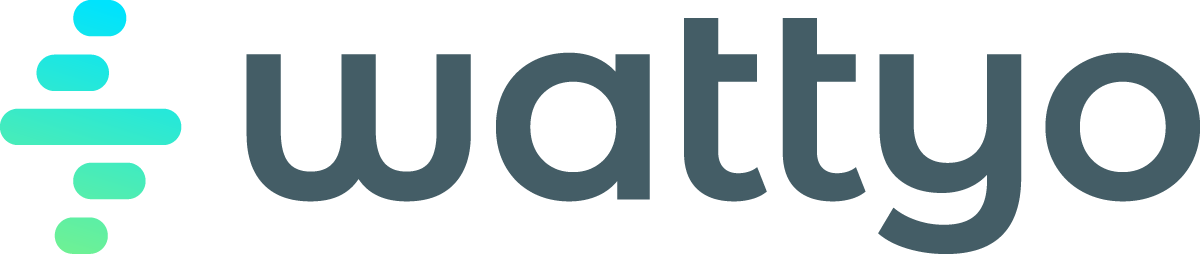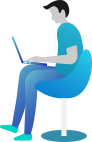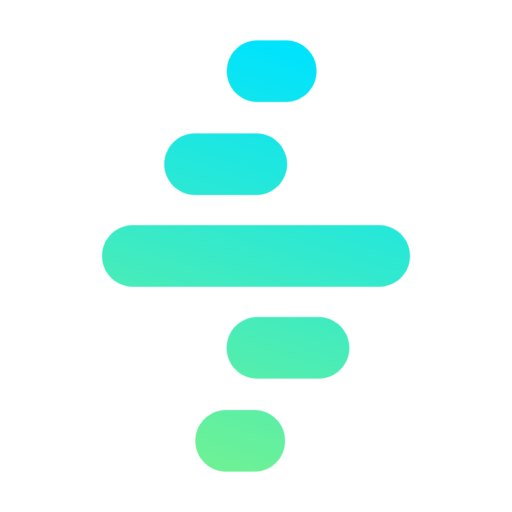Update Record Action
The Update Record action allows you to update an existing record in the Salesforce database. This action is essential for modifying data dynamically during a process, including ownership changes, status updates, and other field modifications.
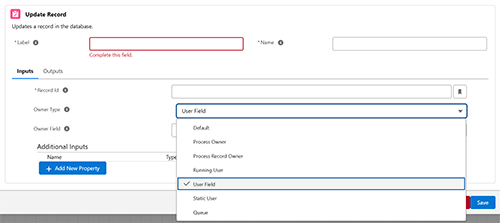
Key Features
- Updates specific fields in an existing record.
- Supports dynamic ownership reassignment with flexible owner types.
- Allows additional input parameters for custom updates.
Configuring an Update Record Action
When adding an Update Record action, the following fields must be configured:
1. Common Properties
- Label:
- A user-friendly name for the action, displayed in the process flow.
- Required field.
- Name:
- A unique identifier for the action, used internally.
- Required field.
2. Inputs
The inputs section defines the parameters required to update the record. The following fields are available:
Required Fields
- Record ID:
- Specifies the unique ID of the record to be updated.
- Example:
{recordId}.
Optional Fields
- Owner Type:
- Determines the ownership of the record being updated.
- Options:
- Default: No ownership changes.
- Process Owner: Assigns the process owner as the record owner.
- Process Record Owner: Assigns the owner of the associated process record.
- Running User: Assigns the user executing the process as the record owner.
- User Field: Assigns ownership based on a specified user field (requires the Owner User input).
- Static User: Assigns a specific, static user as the record owner based on a specified user field (requires the Owner User input).
- Queue: Assigns the record to a queue, based on a specified user field (requires the Owner Queue input)
Additional Inputs
- These inputs allow you to specify additional fields and their new values for the record being updated:
- Name: API name of the field with fields. at the beggining (e.g.,
fields.Status,fields.BillingCity,fields.CustomField__c). - Type: Data type of the field (e.g., String, Number, Boolean).
- Value: New value to set for the field.
- Name: API name of the field with fields. at the beggining (e.g.,
Example:
| Field Name | Type | Value | Comment |
|---|---|---|---|
| fields.Status | String | Completed |
Updates the status field to “Completed”. |
| fields.BillingCity | String | San Francisco |
Updates the billing city field. |
| fields.CustomField__c | Boolean | true |
Updates a custom boolean field to true. |
Usage Example
Scenario: Updating an Account’s Status and Ownership
- Record ID:
recordId. - Owner Type:
Static User. - Additional Inputs:
- fields.Status:
Active. - fields.BillingCity:
New York.
- fields.Status:
Steps:
- Add an Update Record action to the process.
- Fill in the Label and Name fields.
- Specify the Record ID of the account to update.
- Set Owner Type to
Static Userand specify the new owner in the static user configuration. - Add additional inputs to update fields like
fields.Statusandfields.BillingCity. - Save the configuration and test the process.
Best Practices
- Ensure that the specified record exists before attempting to update it.
- Use the Owner Type field carefully to avoid accidental ownership changes.
- Test the action in a sandbox environment to validate the update logic.
- Use meaningful labels and input names for better readability and maintenance.