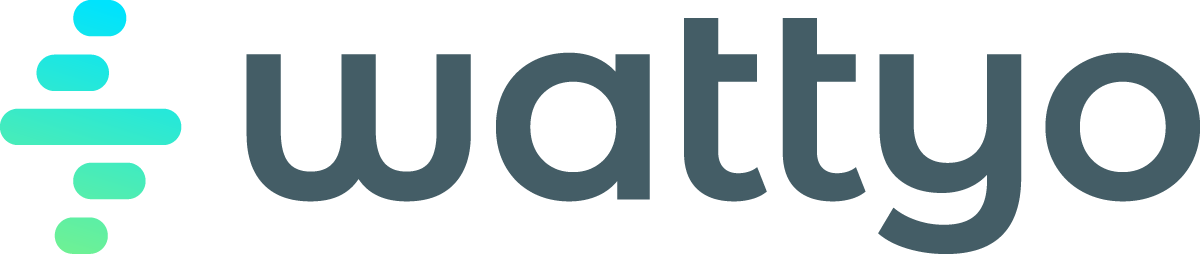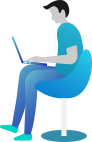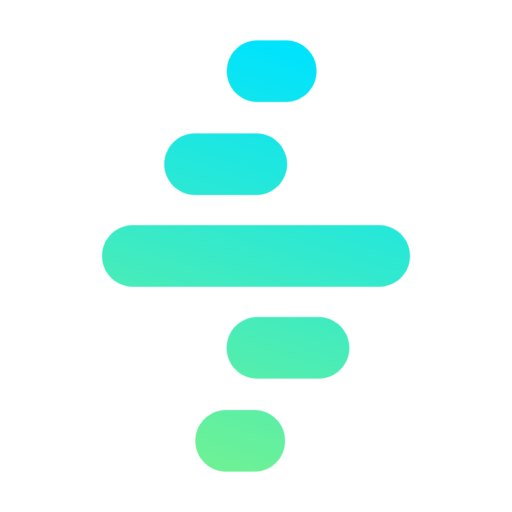Push Notification Action
The Push Notification action allows you to send real-time notifications to users. This action is particularly useful for keeping users informed about important updates or events in a process.
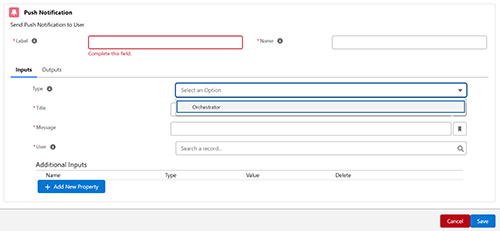
Key Features
- Sends personalized push notifications to specific users.
- Customizable titles and messages for clarity.
- Supports additional input parameters for dynamic messaging.
Configuring a Push Notification Action
When adding a Push Notification action, the following fields must be configured:
1. Common Properties
- Label:
- A user-friendly name for the action, displayed in the process flow.
- Required field.
- Name:
- A unique identifier for the action, used internally.
- Required field.
2. Inputs
The inputs section defines the parameters for sending the notification. The following fields are available:
Required Fields
-
Type:
- Specifies the type or category of the notification.
- Options:
- Orchestrator: Sends a notification related to the Orchestrator process.
-
Title:
- The title of the notification.
- Example:
Process Update.
-
Message:
- The main body of the notification.
- Example:
The order has been approved and is now being processed.
-
User:
- Specifies the recipient of the notification.
- Example: Search and select a specific user record.
Additional Inputs
- You can add custom parameters to enhance the notification:
- Name: Identifier for the input parameter.
- Type: Data type of the parameter (e.g., String, Number, Boolean).
- Value: The actual value to be passed to the notification.
To add additional inputs:
- Click the Add New Property button.
- Specify the Name, Type, and Value.
Usage Example
Scenario: Notifying a User About Order Approval
- Type:
Orchestrator. - Title:
Order Approved. - Message:
Your order #12345 has been approved and is now processing. - User: Select the user associated with the order.
Steps:
- Add a Push Notification action to the process.
- Fill in the Label and Name fields.
- Select the Type (
Orchestrator). - Define the Title and Message for the notification.
- Search and select the recipient User.
- Save the configuration and test the notification.
Best Practices
- Use clear and concise titles and messages to ensure recipients understand the notification’s purpose.
- Test the action with a sample user in a sandbox environment before deploying to production.